TN Hist207 Importing InTouch .LGH data into Wonderware Historian

Tech Note
Description
The following tech note provides step by step instructions for importing trend (.LGH) files from InTouch into Historian (formerly InSQL Server).
- Author: Rich Brooks
- Published: 12/23/2014
- Applies to: InTouch v9.5 and higher
How and When to Use this Guide
Wonderware InTouch local trend data files are typically stored for a limited number of days or weeks. It is often desirable to have access to data for an extended period of time. Multiple years of data may be required for analysis. Use the following import wizard to migrate local trend (.LGH) files to the Wonderware Historian for long term storage.
Instructions

Click on the Start button to select All Programs - Wonderware - Historian (formerly IndustrialSQL Server) - Import Intouch Historical data.
The InTouch History Importer Wizard opens.
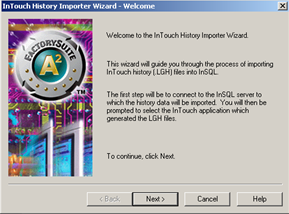
Click on the Next button.
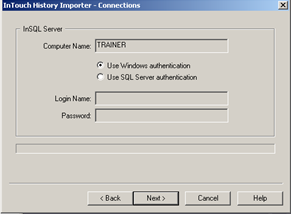
Fill in the Computer Name for the Historian (formerly InSQL Server). Select either the Use Windows authentication or Use SQL Server authentication radio button. Fill in the Login Name and Password if using SQL Server authentication. Click on the Next button.
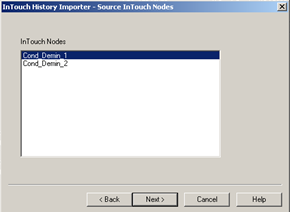
Select the InTouch Node to import from by selecting to highlight the name. Click on the Next button.
Note: The locally logged InTouch tag configuration needs to be imported prior to using the InTouch History Importer. This is completed from the Historian Configuration Manager. See the Historian help for instructions on completing this prerequisite, if not already complete.

Click on the Add (Browse) button to browse to the location of the .LGH files. The files selected will then be listed in the text box under Input (.LGH) file selection. Click on the Next button.
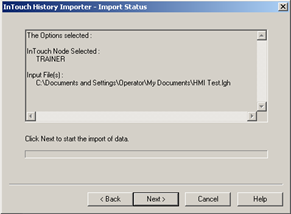
Click on the Next button to complete the import to Historian.
Confirmation of Success
The data imported will then be accessible from the Historian Client (formerly ActiveFactory).
