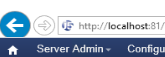TN J5024 Changing Your j5 HTTP Access Port
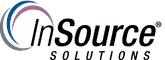
Description
This article from InSource shows how to change the port used to access your j5 application.
- Author: Justin Benton
- Published: 06/17/2019
- Applies to: j5 2017.2 and later
Details
The default HTTP port configured for j5 application access is port 80. In the event that this port is in use for another program or shut down for security purposes in your environment, you can change the access port from the j5 System Management Console.
- Launch the j5 System Management Console from Windows.
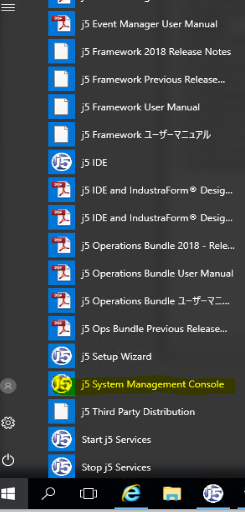
- From the SMC, select the "Ports" menu in the left pane.
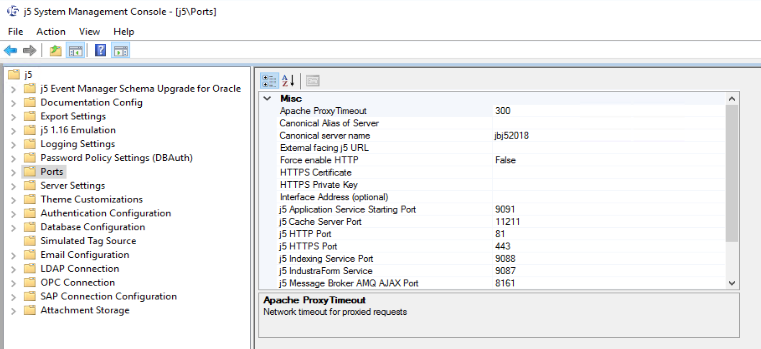
- From this menu, highlight the number in the j5 HTTP port section and change it to a port that can be accessed from a browser. In this example, I used 81 as my access port.
- Once the new port is entered, click Save.
- Go to the j5 folder at the top of the tree and click "Save and Verify"
- Deploy changes.
- After the changes are successfully deployed, try to access your application from a web browser. The address will be http://localhost:XX
(XX being the port number you've selected)