TN J5-007 Adding a Category to the j5 Operations Logbook
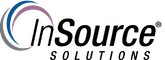
Description
This article from InSource shows how to add a category to the Operations Logbook in order to improve filtering accuracy, searching capability, and categorization.
- Author: Justin Benton
- Published: 03/14/2019
- Applies to: J5 2017.2 and above
Details
When creating a new entry in the Operations Logbook one of the required fields to populate is the Category drop down box. This will tie the entry to that category in order for it to be referenced by the category later on. These Operations Logbook Categories are presented to the user as a predefined list, that j5 administrators can later make changes to.
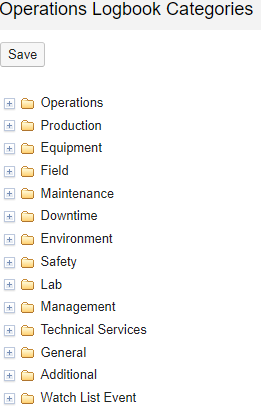
In order to make changes to your category list, follow these steps:
- Click "Configuration" from the main screen, and select "Operations Logbook Categories"
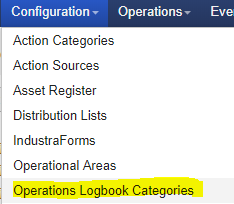
- From this screen, you can edit your list of Categories and add subcatergories.
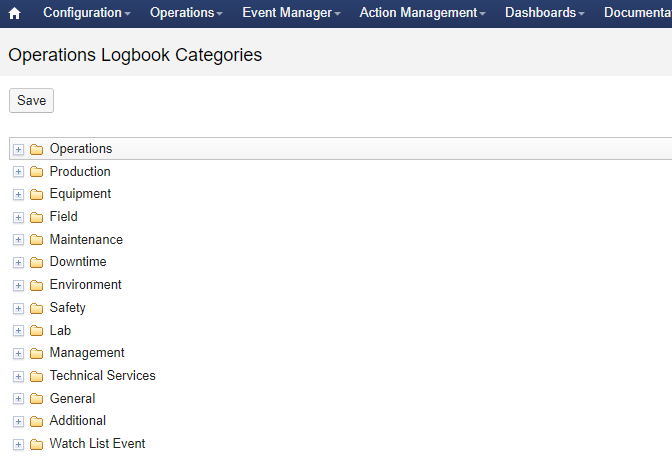
- In this example, we will create a new category called "example" by right clicking one of the base folders and selecting "Add a sibling to (Name of the base folder you chose)." Enter in a name and description for the new category, and it will appear on the list.
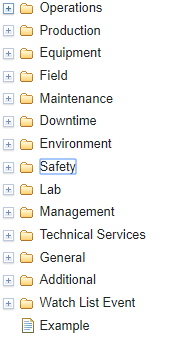
- Click save, and then navigate to your Operations Logbook. You will see your new category available.
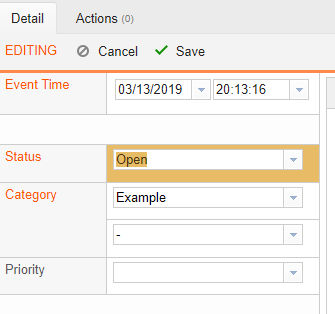
Below is a brief description of what each of your options available in the right click menu of the configuration page:
.png?revision=3)
