TN ITrac103 Configuring Barcode Scanning in an IntelaTrac Procedure
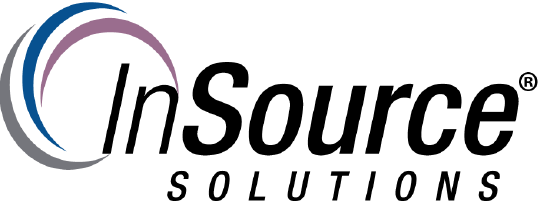
Description
This article from InSource shows to configure barcode scanning for a Wonderware IntelaTrac procedure.
- Author: Rich Brooks
- Published: 11/27/2017
- Applies to: IntelaTrac 5.1 and higher
Details
The first step is to enable the barcode scanning in the task group. Highlight the task group needing a barcode scan.
Click on the Scan/Lock Interactions tab. Select the Requires Local Scan radio button.
Next, click on the General tab.
Assign an Asset by browsing the asset list. Also, assign a Status List by browsing the status lists. Set a Default Value to save the user time.
Click on the Advanced tab.
Optionally, check the checkbox for Allow Scan Override. This will the allow the user to skip the scan, if they are having problems with the barcode.
Lastly, highlight the task to be locked until the barcode is scanned.
Click on the Advanced tab. Select the Require Ancestor Scan radio button. Assign a Tag for the task response.
The task is now configured to be locked until the matching barcode is scanned.
